MySlice
MySlice is the human resources and financial management software used by SU (it is a customized instance of PeopleSoft by Oracle.) All SU employees use it to access and update their tax and benefit information. Students use it to register for classes. Faculty members and teaching assistants use it to access the class roster and to post final grades. MySlice is the system of record: a students is registered for a class if and only if they appear on MySlice roster.
When viewing class roster, you can click Include photos in list and then View All to have the ID photo of each student displayed next to their name.
Near the end of each semester the grade roster is made available in MySlice. In addition to using it for posting grades, you will also see which students withdrew from the course: they will be marked WD on the grade roster.
Blackboard
Blackboard is the course management system used at SU. Every section of every class, lecture or recitation, has a presence on Blackboard. The Blackboard roster is periodically synced with MySlice, which means it is updated when students add or drop, but with a delay of about 1 day. The students who withdraw from a course remain in Blackboard.
Blackboard can be used for many instructional purposes.
- Send messages to the class
- Post grades. The grades can be entered directly or uploaded.
- Post course materials, announcements, and collect assignments in electronic form.
Your students do not have access to your Blackboard course until you make it available to them.
Beginning Fall 2024, all Blackboard courses are delivered in Ultra Course View. Please visit Answers for more information about Blackboard and its Ultra Course View.
Here are some differences between the Ultra Course View (UCV) and Original Course View (OCV).
UCV gradebook cannot have text entries; only numbers are allowed. Workarounds: if you enter recitation numbers, use numeric format (e.g., 7 instead of M007); if you post exam seat locations, use two columns: Row number and Seat number.
There is no “send email” tool but you can still send classroster email.
UCV makes it easy to copy materials between courses with the same instructor: clicking (+) button brings up copying as one of the options . Note that copying is initiated from within the destination course, not the source.
UCV currently has no export function for tests, so they cannot be shared with other instructors by exporting and importing. A workaround is copying tests through an Ultra organization; email Leonid Kovalev if you are interested in doing this.
Orange SUccess
Orange SUccess is an online advising tool designed to facilitate communication with (and advising/support for) your undergraduate students. Instructors can access it by first logging in to either MySlice or Blackboard and then following a link to Orange SUccess. Going through Blackboard is preferable, as it avoids having to log in again. From Blackboard, click Tools on the left menu (without entering any course), and choose Orange SUccess from the list of tools.
The classroster in Orange SUccess has more information about students than MySlice. It is also slightly different in that the students who withdrew from the course (with a WD) are removed from Orange SUccess while remaining in MySlice and Blackboard. If you prefer a roster without WDs (e.g. to make a seating chart for the final exam), you can get either from the page “Students / Zoom in” or from “Students / Attendance”. The latter is preferable for large sections because it shows the entire class at once.
Orange SUccess features include attendance tracking, “flags” for communication with students and their advisors, and an appointment manager which can sync with your Outlook Calendar. (However, there are better appointment managers, such as Microsoft Booking, youcanbook.me, etc)
If you raised Never Attended flag in Orange SUccess, either directly or through Early Semester Progress Report (ESPR), it has the following consequences:
- The student receives an email “You’ve been flagged as Never Attended for course […] you risk losing part or all of your financial aid…”
- You receive an email “ESPR Exception Reporting” saying that if the student shows some willingness to attend, you should either lower (“clear”) the Never Attended flag or fill out a Qualtrics survey linked in that email.
In many cases, the email that the student receives is enough to get them to either drop the course or begin attending. If they begin attending, you should “clear” the flag, because if NA flag remains active until the end of semester, the student will have NA instead of a grade, and you will not be able to change it on the grade roster.
How to clear a flag in Orange SUccess:
- Go to Orange SUccess (either from MySlice or from Blackboard).
- Look for recent flags either on the Home page or on the Students/Tracking page
- Hover over the little flag icon to bring up a dialog with the Clear button among other things:
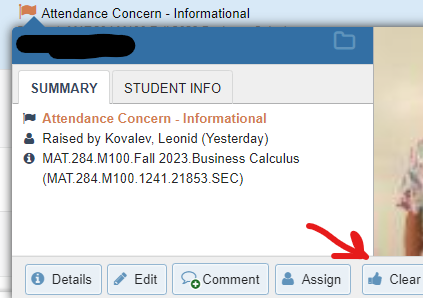
Click Clear and choose a reason that fits best. A video walk-through is available.
Profile pages
Standardized profile pages for faculty, staff, and graduate students are created by the CAS Communications team. Updates to those pages should be submitted using their contact form.
Accessibility
- Information and Communication Technology Accessibility Policy
- ITS Accessibility Site
- Accessibility Toolkit
- Video Captioning Resources
- Classroom Technology Details
Printing
The printer in the copy room next to mailboxes is named:
- (Windows) AS-MAT-CARN-216-COPIER on as-prq
- (Mac) AS-PRQ-AS-MAT-CARN-216-COPIER
The printer outside of Chair’s office is named:
- (Windows) AS-MAT-CARN-215-COPIER on as-prq
- (Mac) AS-PRQ-AS-MAT-CARN-215-COPIER
